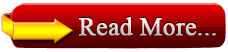Are you a Windows XP User ? How many utilities do you know that is built-in Windows XP ? Notepad, Wordpad, Character Map, Calculator, Microsoft Paint, these are the few utilities that I usually use.But out of blue,Windows Xp is a fully loaded package which has a lot of apparently hidden utilities which are seldom accessed by a basic or normal computer users ; and trust me,they still pack a lot of punch.
To run any of these apps go to Start > Run and type the executable name (i.e. charmap) and press Enter.
Character Map (charmap.exe) - Very useful for finding unusual characters.
Disk Cleanup (cleanmgr.exe) – The usual Disc cleanup.
Clipboard Viewer (clipbrd.exe) - Views contents of Windows clipboard.
DirectX diagnosis (dxdiag.exe) - Diagnose & test DirectX, video & sound cards.
Private character editor (eudcedit.exe) - Allows creation or modification of characters.
IExpress Wizard (iexpress.exe) - Create self-extracting / self-installing package.
Microsoft Synchronization Manager (mobsync.exe) - Appears to allow synchronization of files on the network for when working offline. Apparently undocumented.
Windows Media Player 5.1(mplay32.exe) - Retro version of Media Player, very basic.
ODBC Data Source Administrator (odbcad32.exe) – Database connection utility for support with external servers,create ODBC data sources,to administer remote databases or for supporting the ODBC database utility in Visual basic language.
Object Packager (packager.exe) - To do with packaging objects for insertion in files, appears to have comprehensive help files.
System Monitor (perfmon.exe) - Very useful, highly configurable tool, tells you everything you ever wanted to know about any aspect of PC performance, for budding uber-geeks only.
Program Manager (progman.exe) - Legacy Windows 3.x desktop shell.
Remote Access phone book (rasphone.exe) - Documentation is virtually non-existent.
Registry Editor (regedt32.exe or regedit.exe) – For making custom changes or hacking the Windows Registry.
Network shared folder wizard (shrpubw.exe) - Creates shared folders on network.
File signature verification tool (sigverif.exe) - This tool will search the operating system and identify any unsigned device drivers installed on the system. It will also verify all signed device drivers.
Volume Control (sndvol32.exe) - I've included this for those people that lose it from the System Notification area.
System Configuration Editor (sysedit.exe) - Modify System.ini & Win.ini just like in Win98! .
Syskey (syskey.exe) - Secures XP Account database, use with care, it's virtually undocumented but it appears to encrypt all passwords, I'm not sure of the full implications.
Microsoft Telnet Client (telnet.exe) – Built in telnet client which can be used to connect to servers to sent emails or to hack :) This is disabled in in vista but you can re-enable it by going to
Control panel –> Programs and Features –> Click "Turn Windows features on or off" on left –> Scroll down and check "Telnet Client.
Driver Verifier Manager (verifier.exe) - Seems to be a utility for monitoring the actions of drivers, might be useful for people having driver problems. Undocumented.
Windows for Workgroups Chat (winchat.exe) - Appears to be an old NT utility to allow chat sessions over a LAN, help files available.
System configuration (msconfig.exe) - Can use to control startup programs,make changes to startup of XP.
Group Policy Editor (gpedit.msc) - Used to manage group policies, and permissions.Its an Administrator only tool.