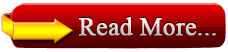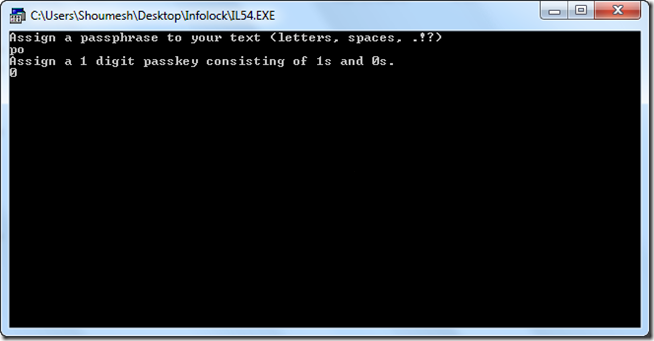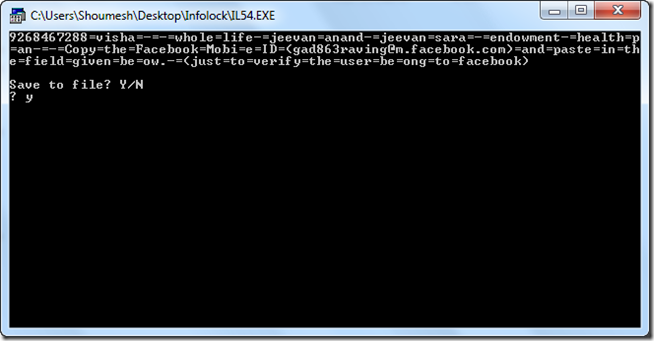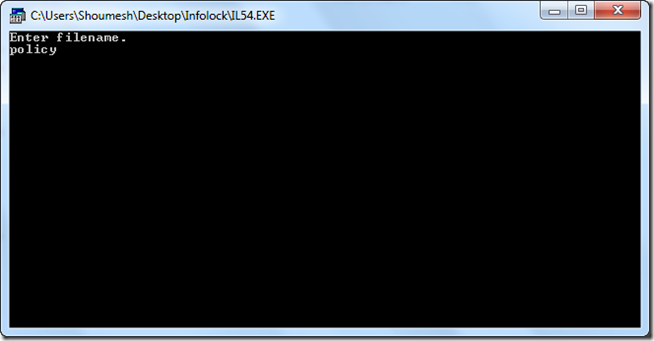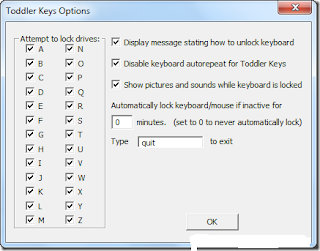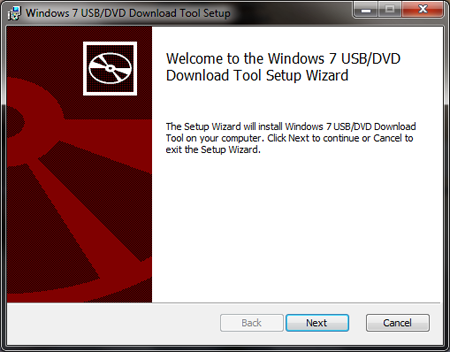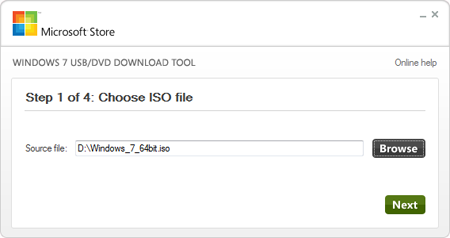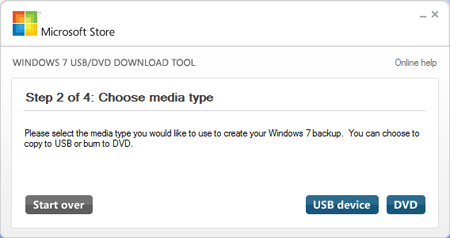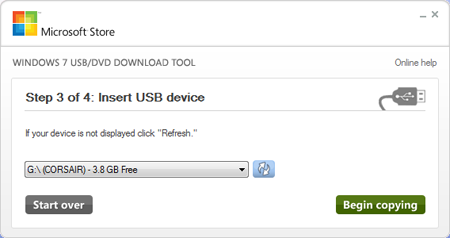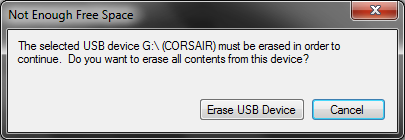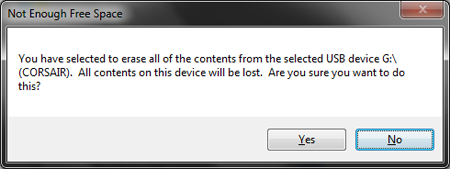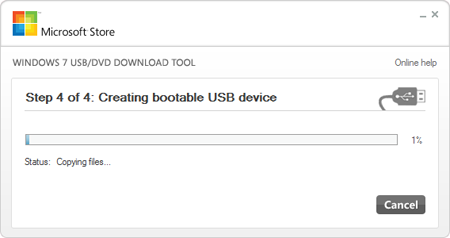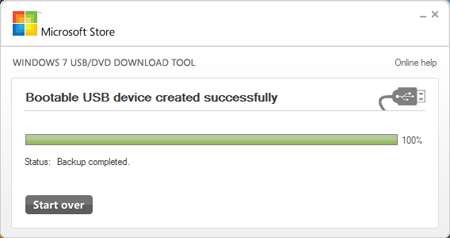Credits goes to Trouble Fixer.com
Data transfer from one PC to another has become very common nowadays. Not only for official purposes, rather various multimedia clips, songs, personal data, files and other utilities are also shared among friends or from one personal computer to another. One of the major source through which this data is transferred is through USB drives. There are number of USB drives available in the market nowadays, which a user can purchase and use on the basis of needs and requirements. But, along with the data transfer you might have noticed that USB drives also becomes a source for virus to get transferred from one PC to another and in this way corrupts files in both the PC. Autorun viruses are some of the special threats which can come in the PC through the use of infected USB drives. So, in order to prevent your PC and your USB drives from such kind of viruses and malwares, one may use the utility which we are discussing today.

USB Disk Security is basically a small, easy to use, and a freeware tool which has been specially designed for Windows and it allows the user to protect the PC and USB drive against any kind of malicious programs which may be trying to attack either directly or through USB drive in one form or the other. This tool confirms and provides almost 100% protection against any kind of threats which may enter into your computer via USB drive. Not only this, rather this small and smart app provides you with a graphical interface which you may use to scan your USB drives and check if there are any malwares and viruses present in your USB drive. So, we can say that it may prove to be very beneficial for you as it monitors in real time and detects all the threats and malware.
If you want to try it out or want another step of security for your PC, then you may download it from the link given below and may use the app. You may observe that it runs from the system tray and without disturbing any of your on-going programs and running tools, it simply notifies you of threats, if there are any present in the USB drive. Along with the detection, it also provides you with the set of tools for repairing your PC and this includes other small utilities
like disk clean up, repairing registry, start up items and safe mode.

So, overall we can say that it is really a useful utility in terms of providing an extra layer of security for your system.
Download USB Disk Security
Data transfer from one PC to another has become very common nowadays. Not only for official purposes, rather various multimedia clips, songs, personal data, files and other utilities are also shared among friends or from one personal computer to another. One of the major source through which this data is transferred is through USB drives. There are number of USB drives available in the market nowadays, which a user can purchase and use on the basis of needs and requirements. But, along with the data transfer you might have noticed that USB drives also becomes a source for virus to get transferred from one PC to another and in this way corrupts files in both the PC. Autorun viruses are some of the special threats which can come in the PC through the use of infected USB drives. So, in order to prevent your PC and your USB drives from such kind of viruses and malwares, one may use the utility which we are discussing today.

USB Disk Security is basically a small, easy to use, and a freeware tool which has been specially designed for Windows and it allows the user to protect the PC and USB drive against any kind of malicious programs which may be trying to attack either directly or through USB drive in one form or the other. This tool confirms and provides almost 100% protection against any kind of threats which may enter into your computer via USB drive. Not only this, rather this small and smart app provides you with a graphical interface which you may use to scan your USB drives and check if there are any malwares and viruses present in your USB drive. So, we can say that it may prove to be very beneficial for you as it monitors in real time and detects all the threats and malware.
If you want to try it out or want another step of security for your PC, then you may download it from the link given below and may use the app. You may observe that it runs from the system tray and without disturbing any of your on-going programs and running tools, it simply notifies you of threats, if there are any present in the USB drive. Along with the detection, it also provides you with the set of tools for repairing your PC and this includes other small utilities
like disk clean up, repairing registry, start up items and safe mode.

Download USB Disk Security